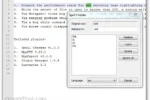Have you ever wanted to make your computer work better or look cooler? Well, you’re in luck! There are amazing tools out there that can help you customize your Windows experience. From checking how fast your computer parts are running to changing the brightness of your screens, these free apps make it easy to manage your PC. In this guide, we’ll explore some awesome programs like CPU-Z and F.lux, which can give you more control over your computer than Windows alone. Let’s dive in and discover how you can supercharge your PC today!
| Tool Name | Purpose | Key Features | User Benefits |
|---|---|---|---|
| CPU-Z | System component overview | Identifies hardware, checks speeds, measures power draw, benchmarks CPU | Helps in upgrades and checks compatibility of parts. |
| MiniTool Partition Wizard | Drive management and partitioning | Identifies drives, merges partitions, cleans up old drives | Improves control over partitions and aids in cloning OS drives. |
| F.lux | Display warmth adjustment | Adjusts display warmth beyond Night Mode | Helps manage light sensitivity and migraines. |
| PangoBright | Screen dimming for displays | Reduces screen brightness in increments | Provides additional brightness control for comfort. |
| NVIDIA App | GPU utility | Combines driver notifications and control panel features | Ensures GPU drivers are up to date. |
| MSI Afterburner | GPU management and overclocking | Monitors GPU, allows overclocking and undervolting | Keeps GPU cool and enhances performance. |
Exploring Powerful Tools for Your PC
When it comes to enhancing your Windows experience, using the right tools can make a big difference. There are many free applications available that help you dive deeper into your computer’s hardware. These tools allow you to better manage your components, making it easier to customize and optimize your PC. From checking your CPU specs to adjusting display settings, these applications provide the control that Windows sometimes lacks.
For example, tools like CPU-Z and MiniTool Partition Wizard can help you identify and manage your hardware effectively. CPU-Z gives you detailed information about your motherboard and processor, while MiniTool helps you organize your drives. By utilizing these tools, you can ensure your computer runs smoothly and efficiently, tailored to your specific needs.
Enhancing Display Settings and Comfort
One common challenge for many computer users is adjusting display settings for comfort. While Windows has a built-in Night Mode, it might not be sufficient for everyone, especially those with light sensitivity. Applications like F.lux and PangoBright can help create a more comfortable viewing experience. F.lux adjusts the warmth of your screens throughout the day, reducing eye strain and making it easier to work for longer periods.
Similarly, PangoBright allows users to dim their screens even further than standard settings permit. This lightweight app enables you to adjust brightness levels in small increments across multiple displays. By using these tools, you can create a more pleasant and eye-friendly environment, making long hours at the computer much more manageable.
Optimizing GPU Performance for Better Gaming
For gamers and those who use graphic-intensive applications, having the right tools to manage your GPU is crucial. The NVIDIA App combines various functions into one handy package, making it easier to keep your graphics drivers updated and optimize performance. This app is especially useful for anyone who relies on NVIDIA graphics cards, ensuring your system runs games and applications smoothly.
Additionally, MSI Afterburner is a fantastic tool for monitoring and tweaking your GPU settings. It allows you to overclock your graphics card, providing extra speed when you need it. With features like fan speed control and temperature monitoring, you can keep your GPU running cool and efficiently. Together, these tools enhance your gaming experience and help maintain the overall health of your system.
5. HWMonitor: Keeping Track of System Health
HWMonitor is an invaluable tool that offers real-time monitoring of your system’s health metrics, such as temperatures, voltages, and fan speeds. This application does a great job of providing a comprehensive overview of the vital stats of your hardware. It can help you identify any potential overheating issues or power supply irregularities before they lead to significant problems, allowing you to maintain your system in optimal conditions.
Using HWMonitor, I’ve been able to spot trends in my system’s performance over time. For instance, if I notice that my CPU temperatures are gradually rising, I can take proactive steps to improve cooling or clean dust from my hardware. The clarity and depth of information it provides are far superior to what you get with Windows’ built-in tools, making it essential for anyone who wants to keep their PC running smoothly.
6. Speccy: Detailed System Information at Your Fingertips
Speccy is a lightweight application that gives you a detailed breakdown of your computer’s specifications in an easy-to-navigate interface. It summarizes all the critical components of your system, including CPU, RAM, motherboard, and storage devices. This is particularly useful when you need to reference specific details for upgrades or troubleshooting without sifting through multiple settings in Windows.
What I love about Speccy is its ability to provide both a quick overview and in-depth information about each component. You can click on each part to learn more about its status and health. This makes it an excellent tool for anyone looking to optimize their system or make informed decisions about hardware upgrades, ensuring compatibility and performance efficiency.
7. CCleaner: Streamlining Your System
CCleaner is an essential utility for cleaning up unnecessary files and optimizing your system’s performance. Regularly using CCleaner can help free up valuable disk space by removing temporary files, system cache, and unused application data. This process not only enhances your PC’s speed but also reduces the chances of encountering system errors that can arise from accumulated clutter.
In addition to file cleaning, CCleaner also offers registry cleaning features that help fix broken registry entries, which can improve system stability. I’ve found that maintaining a clean registry is crucial for overall system performance, particularly if you’ve installed and uninstalled many applications over time. With CCleaner, achieving a streamlined and efficient Windows experience becomes a manageable task.
8. CrystalDiskInfo: Monitoring Drive Health
CrystalDiskInfo is a powerful tool that provides detailed information about your hard drives and SSDs, including their health status, temperature, and performance metrics. This software uses S.M.A.R.T. data to give you insights into potential drive failures before they happen. By keeping an eye on these metrics, you can take proactive measures such as backing up data or replacing a failing drive.
What sets CrystalDiskInfo apart is its user-friendly interface that presents complex data in an understandable format. You can instantly see if your drives are running optimally or if they require attention, making it a must-have for anyone serious about maintaining their system’s longevity. I’ve personally relied on this tool to catch issues early, saving me from unexpected data loss.
Frequently Asked Questions
What is CPU-Z and how can it help me?
**CPU-Z** is a tool that tells you about your computer’s parts, like the **CPU** and **motherboard**. It helps you check if everything is working well and is great for choosing new parts!
How does MiniTool Partition Wizard make managing drives easier?
**MiniTool Partition Wizard** is a program that helps you organize your computer’s drives. It makes it simple to create, merge, or clean up partitions, which can help your computer run better!
What is F.lux and why might I need it?
**F.lux** is an app that changes the color of your screen to make it warmer. It helps reduce **eye strain** and is especially useful if you have light sensitivity or migraines!
How does PangoBright help with my screen brightness?
**PangoBright** is a small app that lets you dim your screen even more than normal settings allow. You can adjust brightness in **10% increments** for all your displays easily!
What can I do with the NVIDIA App for my graphics card?
The **NVIDIA App** helps you manage your graphics card by keeping your drivers up to date. It combines important features to make sure your games and graphics run smoothly!
What is MSI Afterburner used for?
**MSI Afterburner** is a free tool that helps you control your GPU. You can monitor its performance, increase fan speed, and even change settings to make it run faster!
Why might I need extra tools instead of Windows built-in tools?
Sometimes, Windows tools don’t give enough details about your computer’s parts. Extra tools like those mentioned help you customize and improve your system’s performance!
Summary
The content discusses various free applications that enhance the Windows experience by providing greater control over hardware components. It highlights tools like CPU-Z for system overview and specifications, MiniTool Partition Wizard for managing hard drive partitions, and F.lux for adjusting display warmth beyond Windows’ Night Mode. Other notable mentions include PangoBright for screen brightness control, the NVIDIA App for GPU management, and MSI Afterburner for GPU monitoring and overclocking. Overall, these tools offer users advanced functionalities that improve their PC management and optimize performance beyond built-in Windows features.