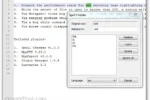Have you ever felt frustrated while trying to find your favorite pictures or important school documents on your Mac? Well, you’re not alone! Most people use the Finder app on their Macs, but it can sometimes be a little slow and clunky. That’s where Path Finder comes in! Path Finder is like a superhero for file management, making it super easy to organize, find, and move your files. It’s packed with cool features like a dual-pane view and a special Drop Stack to help you manage your files more efficiently. Let’s dive in and discover why Path Finder is the best friend you need for handling files on your Mac!
| Feature | Description | Benefits |
|---|---|---|
| Customization Options | Path Finder allows extensive customization, including themes, text colors, and keyboard shortcuts. | Tailors the interface to user preferences, enhancing usability and efficiency. |
Unlocking Customization with Path Finder
Path Finder is all about making your file management experience unique and personal. Unlike Finder, which has limited customization options, Path Finder allows you to change colors, themes, and even the layout. You can easily modify text colors, background shades, and other visual aspects to match your style. This means you can create a workspace that feels comfortable and efficient for you, making it easier to find and manage files.
Another exciting feature is the keyboard customization. You can change existing shortcuts or make your own! This is perfect for users who like to work quickly. Plus, Path Finder improves how tags work. Instead of just a dot, you get a colorful background that stands out, helping you organize files in a way that’s clear and easy to recognize. Overall, these options make your file management smoother and more enjoyable.
The Power of Dual Pane View
Path Finder’s dual pane view is like having two windows open at once, right next to each other. This feature is especially helpful when you need to move files between different folders. Instead of switching back and forth, you can see everything at once, which saves time and reduces frustration. It’s a great tool for students or anyone working on projects that require lots of file management.
With dual pane view, you can keep your most-used folders open in one pane while working on files in another. This makes it easier to organize and access your files without getting lost in multiple windows. Whether you’re a designer juggling images or a student organizing notes, this feature helps keep your workspace tidy and focused. It’s perfect for those who want to boost their productivity!
Simplifying File Moves with Drop Stack
The Drop Stack feature in Path Finder is a fantastic tool that makes moving files so much easier. Think of it as a temporary basket where you can collect files from different places on your Mac. Instead of dragging each file separately, you can drop them all into the Drop Stack and move them to their new location at once. This saves you time and makes organizing files less of a hassle.
When you add files to the Drop Stack, you can see thumbnails of what you’ve collected. This visual overview helps you keep track of your files. Once you’re ready, simply open the folder where you want to move everything and drop them in. It’s perfect for tasks like gathering documents for projects or saving pictures from different folders. The Drop Stack feature is a real time-saver and keeps your file management neat and efficient!
5 Enhanced File Organization Techniques
Path Finder revolutionizes file organization with its innovative features, allowing users to manage their files more efficiently than ever. The customizable tags system lets you color-code files, making them easier to identify at a glance. This visual distinction helps users quickly locate and categorize documents, leading to a more organized digital workspace. The intuitive interface also allows for easy drag-and-drop actions, streamlining the process of moving files to their designated locations.
Moreover, the ability to create custom folder structures within Path Finder enhances the user experience significantly. Users can set up frequently accessed folders as favorites, enabling quick access without sifting through endless directories. This feature is particularly beneficial for individuals managing large volumes of data, such as photographers or project managers, who require efficient access to various files. Overall, Path Finder’s enhanced file organization techniques contribute to a more productive workflow.
4 Robust Multi-File Management
Managing multiple files simultaneously can be daunting, especially when using traditional file management systems. Path Finder addresses this challenge with its robust multi-file management capabilities, enabling users to select, move, and organize files seamlessly. The dual-pane view allows users to work on two different folders at once, making file transfers and comparisons intuitive and hassle-free. This setup is perfect for users who frequently manage files across multiple locations.
In addition to the dual-pane view, Path Finder’s advanced search and tagging features streamline the process of multi-file management. Users can quickly find and select files by applying various filters, such as date or file type, ensuring they can operate efficiently even when dealing with extensive collections. This functionality not only saves time but also minimizes errors, making it an essential tool for power users who demand precision in their file management tasks.
3 Seamless Integration with Third-Party Applications
Path Finder excels in its ability to integrate with numerous third-party applications, enhancing the overall file management experience. By seamlessly connecting with apps such as Google Drive and Dropbox, users can upload and manage files without leaving the interface. This integration reduces the friction often associated with transferring files between local storage and cloud services, making it a breeze to back up important documents or collaborate on projects.
Furthermore, this seamless integration extends to various productivity applications, allowing users to open and edit files directly within Path Finder. By streamlining workflows, users can maximize their efficiency and minimize the time spent toggling between different programs. This feature is particularly advantageous for professionals who rely on multiple software tools, making Path Finder a versatile solution for their file management needs.
2 Enhanced Security Features
In today’s digital age, maintaining file security is more crucial than ever. Path Finder addresses this need with enhanced security features designed to protect user data. The application allows users to encrypt files and folders, ensuring sensitive information remains confidential and secure from unauthorized access. This capability is especially beneficial for professionals working with private client information or proprietary company data.
Additionally, Path Finder offers users the ability to set file permissions, controlling who can view or edit specific files and folders. This level of control not only protects sensitive information but also fosters a collaborative environment where team members can work together without compromising data integrity. By prioritizing user security, Path Finder ensures that file management is not just efficient but also safe.
Frequently Asked Questions
What is Path Finder and how is it different from Finder?
**Path Finder** is a file management app for Mac that offers more features than **Finder**. It allows you to customize the interface, use dual-pane browsing, and manage files more efficiently.
How does the dual pane view in Path Finder help me?
The **dual pane view** lets you see two folders at once, making it easier to move files between them. This saves time and helps you stay focused on your work.
What is the Drop Stack feature in Path Finder?
The **Drop Stack** is like a temporary basket for files. You can gather files from different places and drop them all into a folder at once, making file management quicker.
How can I see file sizes easily in Path Finder?
Path Finder has a **Size Browser** that shows a colorful map of your disk usage. This helps you spot large files and understand how your storage is organized.
Can I upload files to cloud storage using Path Finder?
Yes! Path Finder lets you upload files directly to cloud services like **Google Drive** and **Dropbox** without leaving the app, making it super convenient.
What makes Path Finder’s search better than Finder’s search?
Path Finder’s **advanced search** lets you filter files by date and type easily. This makes finding specific files much faster and simpler.
Is Path Finder worth the subscription cost?
Yes! Although it costs $3 per month or $30 per year, Path Finder can save you a lot of time with its powerful features, making it a good investment for Mac users.
Summary
The content discusses Path Finder, an advanced file management tool for macOS, highlighting its superiority over Finder for power users. It emphasizes key features such as extensive customization options for the interface, a dual-pane view for efficient file handling, and an intuitive Drop Stack for easy file organization. Additionally, it showcases the Size Browser for visual disk usage analysis, seamless integration with cloud services, and advanced search capabilities. Overall, Path Finder aims to enhance productivity and streamline complex workflows, making it a worthwhile investment for users seeking improved file management solutions on their Mac.