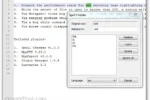Do you ever feel like your Android phone could do more? Well, you’re in luck! There are tons of cool features that many people don’t even know about. From unlocking your phone in a flash to making your battery last longer, these little tricks can make your phone even more fun and useful. In this guide, we’ll explore some amazing settings and features that can help you get the most out of your Android experience. Let’s dive in and discover how to unlock your phone’s hidden potential!
| Feature | Description | Benefits |
|---|---|---|
| Face Unlock and Extend Unlock | Enables face recognition to unlock your phone and keeps your device unlocked in trusted environments. | Convenience of unlocking without using hands; useful when hands are wet or occupied. |
| Higher Refresh Rate | Change display refresh rate from 60Hz to 90Hz or 120Hz. | Smoother scrolling and gaming experience. |
| Dual Apps | Allows installation of two instances of the same app. | Manage personal and work accounts easily. |
| Battery Protection Features | Enables charging limits to protect battery health. | Prevents overcharging and prolongs battery lifespan. |
| Digital Wellbeing Setup | Tracks screen time and sets app usage limits. | Helps manage phone usage and minimize distractions. |
| Personalized Ringtones | Assign unique ringtones to favorite contacts. | Easily identify callers without looking at the screen. |
| Custom Quick Settings | Optimize the Quick Settings panel for convenience. | Access frequently used features faster. |
| Notification History | Enables viewing of past notifications. | Recover important notifications that were accidentally cleared. |
| Split-Screen and PiP Mode | Use two apps simultaneously or watch videos in a small window. | Enhances multitasking capabilities. |
| Developer Options | Access hidden features to improve performance. | Customize phone settings for a better user experience. |
Unlocking Your Phone: Face Unlock and Extend Unlock
Face unlock is a fantastic feature that many people overlook. It’s not only quick, but it’s also very secure! This feature allows you to unlock your phone just by looking at it. Imagine having your hands full or being outside on a chilly day—it can be tricky to use the fingerprint sensor. With face unlock, you can easily access your phone without fumbling around.
Another handy feature is Extend Unlock, which helps keep your phone unlocked in certain situations. For instance, when you’re at home or if you’re holding your phone, it won’t keep asking you to unlock it. This feature saves time and makes using your phone much smoother. By enabling both face unlock and Extend Unlock, you can enjoy a more convenient experience with your device!
Making the Most of Your Screen: Refresh Rate Matters
Did you know your Android phone probably has a refresh rate setting? Many phones come with a default of 60Hz, which means the screen refreshes 60 times a second. While this saves battery, it can make things like gaming or scrolling feel less smooth. If your phone supports higher rates like 90Hz or 120Hz, you should switch it on! It makes everything look cleaner and feel faster.
Imagine playing your favorite mobile game or scrolling through pictures. At a higher refresh rate, your screen responds quicker, making the experience much more enjoyable. If you want to see your phone at its best, take a moment to change this setting. You’ll be amazed at how much better everything looks and feels!
Using Dual Apps for Better Organization
Do you have multiple social media accounts? If you do, the Dual Apps feature on Android can be a game-changer. This feature lets you run two versions of the same app, like WhatsApp or Facebook, on your phone. It’s perfect for keeping your personal and work accounts separate without needing two devices. You can easily switch between accounts and stay organized!
Finding Dual Apps is simple! Most Android phones have this option in the Settings menu. Whether you use a Samsung, Xiaomi, or OnePlus, it’s usually right there waiting for you. So, if you’re juggling different accounts, give Dual Apps a try. You’ll save time and hassle by managing everything in one place!
Embracing Custom Launchers for a Unique User Experience
Using a custom launcher on your Android device can transform the way you interact with your phone. Custom launchers allow you to personalize your home screen, app drawer, and overall interface. This means you can change icons, layouts, and even the functionality of your phone to cater to your preferences. Popular options like Nova Launcher or Microsoft Launcher not only offer aesthetic changes but also enhance productivity with features like gestures and customizable widgets.
Moreover, custom launchers often come with built-in themes and icon packs, enabling you to create a cohesive look that reflects your personality. For those who appreciate a clean, organized layout, these launchers provide tools to hide apps and create folders, making navigation smoother. By experimenting with different launchers, you can find a setup that suits your workflow and style, ultimately improving your overall Android experience.
Mastering Gesture Controls for Enhanced Navigation
Gesture controls are a game-changer for Android navigation, allowing for a more intuitive and efficient way to use your device. Instead of relying on traditional buttons, gestures let you swipe and tap to navigate through apps and menus. For example, swiping up from the bottom of the screen can bring you to your home screen, while swiping from the sides can quickly navigate back. Enabling these gestures can significantly speed up your interactions and reduce the clutter of on-screen buttons.
Additionally, customizing gesture controls can further enhance your user experience. Many Android devices allow you to assign specific functions to gestures, such as taking screenshots or launching apps. By mastering these gestures, you can streamline your phone usage, making it easier to multitask and access frequently used features. This not only boosts efficiency but also makes your interaction with your device feel more fluid and modern.
Utilizing Accessibility Features for a Personalized Experience
Android devices come equipped with a variety of accessibility features designed to enhance usability for all users. These features can greatly improve your experience, whether you have specific needs or are simply looking to customize your interface. Options like TalkBack provide audio feedback for visually impaired users, while features like magnification and high contrast text can aid those with vision issues. Exploring these options can unlock new ways to interact with your device.
Moreover, accessibility settings can also benefit users without disabilities by allowing for greater customization. For instance, you can adjust text size, enable color inversion, or use switch access for easier navigation. These settings ensure that your Android experience is tailored to your preferences, making it more enjoyable and comfortable. Taking advantage of these features means you can create a phone environment that truly works for you.
Staying Organized with Built-In Note-Taking and Reminder Apps
Most Android devices come pre-installed with note-taking and reminder applications that can significantly enhance your productivity. Apps like Google Keep or Samsung Notes allow you to jot down thoughts, create to-do lists, and set reminders effortlessly. By utilizing these tools, you can capture ideas as they come, ensuring that nothing slips through the cracks. Additionally, syncing across devices means you can access your notes from anywhere, making it easy to stay organized.
Furthermore, these apps often include features like voice notes, image attachments, and collaborative sharing. This means you can not only keep track of your own tasks but also work with others on projects or plans. By integrating these built-in applications into your daily routine, you can streamline your workflow, reduce clutter, and improve your overall Android experience, transforming your phone into a powerful tool for organization.
Frequently Asked Questions
What is Face Unlock on Android phones and how does it help?
**Face Unlock** is a feature that lets you unlock your phone by simply looking at it. It helps you when your hands are wet or busy, making it super convenient!
Why should I change my phone’s refresh rate from 60Hz to a higher one?
Switching from **60Hz to 90Hz or 120Hz** makes everything on your screen look smoother, especially when scrolling or playing games. It can make your experience a lot more fun!
What are Dual Apps and how can they be useful?
**Dual Apps** let you use two versions of the same app, like WhatsApp. This is great if you have a personal and a work account, so you don’t have to log in and out!
How can I protect my Android phone’s battery health as it gets older?
You can enable **battery protection features** to stop charging at 80%. This helps your battery last longer and stay healthy over time!
What is Digital Wellbeing and how can it help me?
**Digital Wellbeing** helps you track your screen time and set limits on apps. It can help you focus more on important things instead of getting distracted by your phone!
How do I set unique ringtones for different contacts on my phone?
You can customize **ringtones** in your phone’s settings. This way, you can tell who’s calling just by the sound without looking at your phone!
What are split-screen and PiP modes on Android?
**Split-screen mode** lets you use two apps at once, while **PiP mode** allows you to watch videos in a small window while using other apps. Both make multitasking easier!
Summary
The content highlights essential features often overlooked on Android phones that can enhance user experience. It emphasizes the importance of enabling face unlock and Extend Unlock for convenience, as well as adjusting the refresh rate for smoother visuals. Users are encouraged to utilize Dual Apps for managing multiple accounts and battery protection features to prolong battery health. Additionally, setting up Digital Wellbeing aids in managing screen time. The article also suggests personalizing ringtones, optimizing Quick Settings, enabling Notification History, utilizing split-screen, and exploring Developer Options for further customization. Overall, activating these features can significantly improve the Android experience.