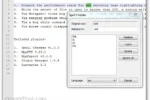Have you ever felt confused about managing your money? You’re not alone! Budgeting can seem tricky, but it can actually be fun and easy, especially when you use Excel. Imagine having a powerful tool right on your computer that helps you keep track of your spending and savings! In this post, we’ll explore some cool tips and tricks that will turn you into a budgeting master using Excel. Whether you’re just starting out or want to make your money skills even better, these strategies will help you take charge of your finances and reach your goals!
| Tip | Description |
|---|---|
| 1. Start with a budget template | Use professional Excel templates to save time and ensure consistency in your budget. |
| 2. Use consistent categories with data validation | Implement dropdown lists for categories to avoid typos and maintain consistency. |
| 3. Use sparklines to check spending habits | Insert tiny charts in cells to visualize spending trends easily. |
| 4. Visualize your finances with charts and graphs | Create pie, line, and bar charts to represent your financial data visually. |
| 5. Use separate sheets for summaries and notes | Organize transactions in one sheet, and summaries and notes in others for clarity. |
| 6. Explore conditional formatting | Highlight important information, like overspending, with conditional formatting rules. |
| 7. Utilize Excel formulas | Automate calculations and analyze data using formulas for insights into your finances. |
Start Budgeting with Easy Templates
Using budget templates in Excel can make tracking your finances much easier. Instead of starting from scratch, you can choose a template designed by experts. These templates already have categories and calculations set up, which saves you time and helps you stay organized. Simply copy and paste the template into your Excel account, and you can begin entering your own financial information right away!
Templates not only help you get started but also ensure your budgeting process is consistent. They typically include standard categories for things like groceries and utilities. Plus, you can customize them to fit your needs by adding or removing categories and changing formulas. This means you can create a budget that works for you without the stress of building one from the ground up.
Keep Your Budget Organized with Data Validation
Data validation in Excel is a handy tool that helps you maintain organization in your budget. By using dropdown lists for your categories, you can avoid mistakes like misspellings or inconsistent entries. For example, if you have a category for ‘Groceries,’ you can set it up so that ‘Groceries’ is the only option available. This simple step can save you from confusion later on!
When your categories are consistent, it makes analyzing your spending much easier. Excel features like SUMIF and Pivot Tables work best when your data is neat and organized. This way, you can quickly see how much you are spending in each category and where you might need to cut back. Keeping your budget organized helps you stay on track with your financial goals.
Visualize Your Spending with Charts and Graphs
Excel allows you to create charts and graphs that help you see your spending at a glance. Visualizing your finances can make it easier to understand where your money goes each month. You can use pie charts to show how much you spend on different categories like food, entertainment, and savings. This helps you identify areas where you might want to spend less!
Creating these visual aids is simple in Excel. Once your data is organized, just select the type of chart you want, such as a line or bar chart. These charts can help you spot trends over time, like if your entertainment spending is increasing. By using visuals, you can make better decisions about your finances and work towards your budgeting goals.
8 Automate Your Budget with Macros
Once you become familiar with Excel, consider automating repetitive tasks using macros. Macros are sequences of instructions that can be recorded and played back to perform specific actions in Excel. For budgeting, this could mean automating the process of importing data from bank statements or formatting your budget sheet for monthly reviews. By setting up macros, you save time and reduce the risk of errors, allowing you to focus on analyzing your financial data rather than getting bogged down by repetitive tasks.
To create a macro, navigate to the ‘View’ tab and select ‘Macros’ to record your actions. Once you finish your tasks, save the macro, and you can run it anytime with just a click. This powerful feature is particularly useful for frequent tasks such as updating expense totals or refreshing charts. With macros, you can streamline your budgeting process and ensure that your financial management remains efficient and effective.
9 Set Financial Goals and Track Progress
Establishing clear financial goals is crucial for effective budgeting. Use your Excel budget sheet to outline short-term and long-term objectives, such as saving for a vacation, paying off debt, or building an emergency fund. By visualizing your goals within your budget, you create a sense of accountability and motivation. Regularly tracking your progress helps you stay on course and adjust your spending habits as necessary to meet your targets.
Consider adding a dedicated section in your workbook for goal tracking. This could include charts or graphs representing your savings progress over time. You can also use conditional formatting to highlight milestones achieved, making the journey towards your financial goals more rewarding. By tying your budgeting efforts to tangible objectives, you’ll find it easier to stick to your plan and make informed decisions about your spending.
10 Review and Adjust Regularly
Budgeting is not a one-time task but an ongoing process that requires regular review and adjustment. Set aside time each month to evaluate your spending against your budget. This will help you identify areas where you may be overspending or where you can cut back. Excel makes it easy to compare your actual spending with your planned budget, so you can identify trends and make informed decisions about your finances.
During your review, be open to adjusting your budget categories and amounts. Life changes, unexpected expenses, or shifts in income can affect your financial situation. By regularly updating your budget in Excel, you ensure that it remains relevant to your current circumstances. This proactive approach not only keeps your finances in check but also fosters a sense of control and confidence in your financial future.
Frequently Asked Questions
What is budgeting and why is it important?
**Budgeting** is planning how to spend your money. It’s important because it helps you save for things you want and avoid running out of money.
How can I use Excel for budgeting?
You can use **Excel** to create a budget by entering your income and expenses in a sheet. It helps you see where your money goes and how to save.
What are budget templates in Excel?
**Budget templates** are pre-made spreadsheets that help you track your money. They save time and make it easy to start budgeting without starting from scratch.
What is data validation and why do I need it?
**Data validation** is a tool in Excel that helps you control what you enter in cells. It’s useful for keeping your budget organized by preventing typing mistakes.
What are sparklines in Excel?
**Sparklines** are tiny charts that fit in one cell. They show trends in your spending quickly, making it easier to understand your financial habits.
How can charts and graphs help with budgeting?
**Charts and graphs** visually show your spending. They make it easier to see where your money goes, like in pie charts for expense breakdowns.
What are Excel formulas and how do they help?
**Excel formulas** are calculations you can use to add up expenses. They help you automatically find totals or averages, making budgeting easier.
Summary
The content focuses on mastering budgeting with Excel, emphasizing its flexibility and powerful features compared to finance apps. Key tips include starting with a budget template for efficiency and using consistent categories through data validation to prevent errors. It also suggests incorporating sparklines for visualizing spending trends and utilizing charts for a clear breakdown of expenses. Organizing data across separate sheets enhances clarity, while conditional formatting highlights overspending. Lastly, the use of Excel formulas automates calculations, making the budgeting process more insightful. Overall, these strategies aim to simplify financial management and help achieve financial goals.