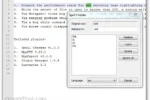Have you ever felt like your Android phone could do more? You’re not alone! Many people don’t realize that they might be missing out on some really cool features that can make their phone experience way better. From unlocking your phone with just your face to multitasking like a pro, there are simple tricks you can use to improve how your phone works for you. In this article, we’ll explore 10 surprising ways you might be ruining your Android experience without even knowing it. Let’s dive in and discover how to unlock your phone’s full potential!
| Issue | Description | Benefit |
|---|---|---|
| Skipping Face Unlock and Extend Unlock Features | Not using face unlock or Extend Unlock features can limit convenience. | Provides easier access to your phone in various situations. |
| Settling for the 60 Hz Refresh Rate | Using the default 60 Hz refresh rate on your display. | Enables a smoother experience, especially during fast-paced activities. |
| Not Taking Advantage of Dual Apps | Not using the Dual Apps feature for multiple accounts of the same app. | Easily switch between personal and work accounts. |
| Ignoring Battery Protection Features | Not enabling battery protection settings as the battery ages. | Helps maintain battery health for longer device life. |
| Skipping Digital Wellbeing Setup | Not setting up Digital Wellbeing features to track screen time. | Minimizes distractions and promotes healthier screen time habits. |
| Overlooking Personalized Ringtones and Notification Sounds | Using default ringtones and notifications for all contacts. | Easier identification of important calls and messages. |
| Using the Default Quick Settings Layout | Not customizing the Quick Settings panel for easier access. | Quick access to frequently used features saves time. |
| Not Enabling Notification History | Not turning on Notification History to view past notifications. | Recover important notifications that were dismissed. |
| Missing Out on Split-Screen and PiP Mode | Not using split-screen or Picture-in-Picture modes. | Enhances productivity by multitasking with two apps. |
| Avoiding the Developer Options Menu | Not exploring the Developer Options for advanced features. | Unlocks additional customization options for a better experience. |
Unlock the Full Potential of Face Unlock and Extend Unlock Features
Many Android users overlook the convenience of the face unlock feature. This handy tool allows you to unlock your phone quickly and easily, especially when your hands are busy or wet. By using face unlock, you can save time and effort, making your daily tasks smoother. It’s just as secure as fingerprint unlock, which means you can enjoy added safety without sacrificing convenience.
The Extend Unlock feature, also known as Smart Lock, is another great tool you might not be using. This feature keeps your phone unlocked in trusted environments, like when you’re at home. By enabling Extend Unlock, you won’t have to constantly enter your password or use your fingerprint. It creates a comfortable and secure experience, allowing you to enjoy your device without interruptions.
Enhance Your Viewing Experience by Adjusting Refresh Rates
If you have a high-end Android phone, you might not realize that your screen is set to a standard 60Hz refresh rate. While this setting helps save battery life, it also means you’re missing out on a smoother, more enjoyable viewing experience. By changing the refresh rate to a higher setting, especially during games or videos, you can make every action feel more fluid and responsive.
Switching to a higher refresh rate can make a big difference, especially if you love playing games or watching videos. When your screen refreshes more times per second, everything looks sharper and more vibrant. If your phone supports it, take a moment to adjust this setting and transform how you enjoy your favorite apps and games!
Maximize Your Productivity with Dual Apps and Split-Screen Features
Managing multiple accounts on apps like WhatsApp or Facebook can be a hassle, but the Dual Apps feature makes it easy. By allowing you to install two versions of the same app, you can switch between your personal and work accounts effortlessly. This means you can stay organized without having to log in and out of different accounts, saving you time and energy!
Another great way to boost your productivity is by using split-screen mode. This feature allows you to open two apps at the same time, letting you multitask like a pro. For example, you can chat with a friend while watching a video or take notes during a presentation. By mastering these features, you can get more done in less time, making your Android experience even better!
Understanding Your Device’s Accessibility Features
Accessibility features on Android devices are designed to make your phone easier to use for everyone, not just those with disabilities. By exploring these options, you can find tools like TalkBack, which reads out text on the screen, or magnification gestures that allow you to zoom in on content. Activating these features can greatly enhance usability, helping you interact more comfortably with your device.
Additionally, customizing accessibility settings can tailor your Android experience to your specific needs. For instance, you can adjust touch and display settings to accommodate any physical limitations or preferences. By taking advantage of these features, you not only improve your own experience but also ensure that your device is accommodating to others who may use it.
Maximizing Storage Space on Your Android
Storage space can be a significant concern for Android users, especially as apps and media files increase in size. One way to maximize storage is by utilizing cloud services for backing up photos and videos, which frees up valuable space on your device. Google Photos, for example, offers free storage for compressed images, allowing you to preserve your memories without cluttering your phone.
Furthermore, regularly reviewing and deleting unused apps can also help maintain optimal performance. You can use the built-in storage management tools to identify large files and apps that you haven’t used in a while. By keeping your device clutter-free, it will run smoother and provide a more enjoyable user experience.
Enhancing Your Privacy Settings
With growing concerns over digital privacy, it’s crucial to make the most of your Android’s privacy settings. Start by reviewing app permissions and ensuring that only necessary information is shared with apps. Limiting access to your location, contacts, and other sensitive data can protect your privacy while still allowing you to enjoy the features of your favorite applications.
Additionally, consider utilizing features like Google’s Privacy Dashboard, which provides an overview of how apps are using your data and allows you to adjust settings accordingly. Regularly updating your privacy preferences not only enhances your security but also gives you peace of mind while using your device.
Customizing Your Home Screen for Efficiency
Your Android home screen is your personal gateway to apps and information, and customizing it can significantly enhance your efficiency. Consider organizing apps into folders based on usage, such as work, social media, and entertainment. This not only declutters your home screen but also makes it easier to find what you need quickly.
Moreover, using widgets can provide real-time information at a glance, such as weather updates or calendar events. By strategically placing widgets and frequently used apps on your home screen, you can streamline your daily tasks and improve your overall Android experience.
Frequently Asked Questions
What is Face Unlock and how does it help me?
**Face Unlock** is a feature that lets you unlock your phone just by looking at it. It’s helpful when your hands are wet or busy, making it easier to access your phone.
Why should I change my phone’s refresh rate?
Your phone might be set to **60 Hz**, but changing it to a higher refresh rate makes everything look smoother. This is especially fun when playing games or watching videos!
What are Dual Apps and why would I use them?
**Dual Apps** lets you have two versions of the same app, like WhatsApp. This is great if you want to keep your personal and work accounts separate.
How can I protect my phone’s battery life?
To keep your battery healthy, use features like stopping charging at **80%** and **Adaptive Charging**. These help slow down battery wear as it gets older.
What is Digital Wellbeing and how can it help me?
**Digital Wellbeing** tracks your screen time and helps set limits on apps. It’s great for reducing distractions and managing how much time you spend on your phone.
Why should I personalize my ringtone and notifications?
Personalizing your **ringtones** helps you know who’s calling without looking. Unique **notification sounds** also help you prioritize important messages.
What is split-screen mode and how can I use it?
**Split-screen mode** lets you use two apps at the same time on your screen. This is useful for multitasking, like watching a video while texting a friend.
Summary
The content discusses common mistakes that hinder the Android user experience and highlights essential features that users often overlook. It explains the benefits of utilizing Face Unlock, increasing the refresh rate, and enabling Dual Apps for managing multiple accounts. Additionally, it covers the importance of battery protection, setting up Digital Wellbeing, and personalizing ringtones. The piece also emphasizes optimizing Quick Settings, enabling Notification History, and utilizing split-screen mode for multitasking. Lastly, it encourages users to explore the Developer Options menu for further enhancements. Overall, the content aims to improve user satisfaction by maximizing the potential of Android devices.